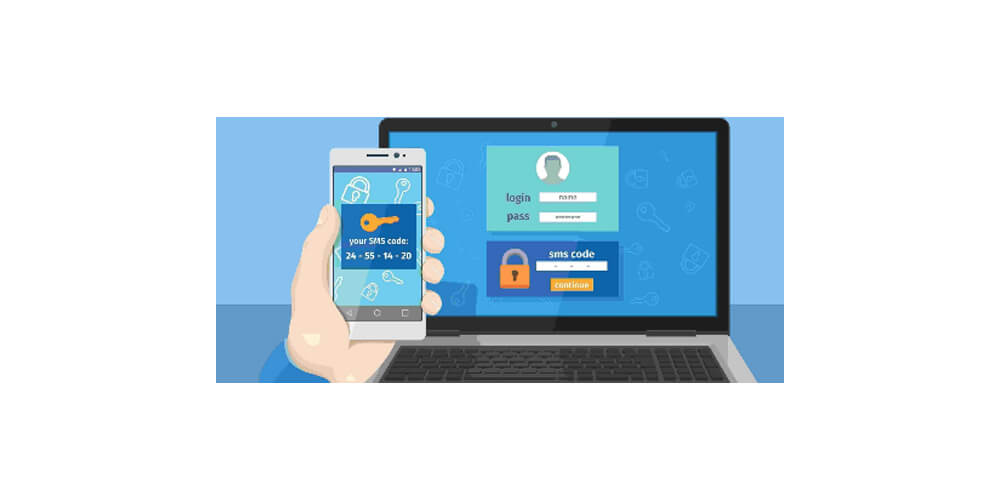In simple terms, FIDO or Fast Identity Online authentication is a technical requirement for online verification of user identity. Most of the time, it is used if you need to log in using your fingerprint, two-factor login, and other situations. It enables the user to log in to their online accounts with the use of biometrics or FIDO security keys.
Because of its ability to protect privacy, improve user experience, and security, devices like Huawei phones, Windows devices, and iPhones support these authentication schemes.
Two-Factor Authentication (2FA)
It is sometimes called two-factor authentication or two-step authentication and known to be a very secured verification process. In 2FA, the user needs to provide two variety of authentication factors to verify the user’s identity, to make sure the user certificate is protected as well as the resources that the user can access.
In the two-factor verification process, the user needs to provide a password and also a second factor. Most of the time, this factor can either be a biometric factor or a security token like face or fingerprints scans.
FIDO security key
If FIDO is used in two-factor Authentication, aside from your password, you need a security key hardware device as a second factor for verification. It is similar to U disk and U shield with functions identical to U Shield.
Huawei FIDO security key function can be used instead of a security key hardware device to a certain extent. If you need to use the FIDO security key, you can simply turn on this function for Authentication.
Different scenarios you can use FIDO security keys
The two-factor authentication process can be used in companies that require stricter security standards. Internal systems will use FIDO technology to complete the two-factor login, aside from your password. But you also need a security key for Authentication. For now, you can open the Huawei FIDO security key to complete the verification process.
How does the Huawei Fido security key work?
The good thing is that you can use a Huawei phone as a FIDO security key. With this, you can do the following:
· Tap the notification bar, look for the FIDO security key shortcut icon, and then click to open the function interface.
· If you cannot find the icon for this function, you can tap the upper right corner, drag the FIDO security key icon at the lower part of the notification bar, and then press enter.
· Choose the Bluetooth mode. Through this, enter the interface for using the security key. Turn on the switch for security key service. Any devices that use FIDO technology can be detected, and you use it as a security key.
Authenticate the fingerprint-based on the prompt. After verifying, identity authentication can be completed. If no organization or app is informing you to use the FIDO security key, there is no need to use it.
If you do not have enough knowledge of using Huawei FIDO to access your apps, it is best to consult an expert first so you will know how to use it and take advantage of the many benefits it provides.